Total Training Online Adobe Photoshop CS4 Extended Essentials 
Course Outline
Chapter 1: INTRODUCTION TO ADOBE PHOTOSHOP CS4 (55 min)
Chapter 2: EXPLORING ADOBE BRIDGE (16 min)
Chapter 3: RESIZING & CROPPING IMAGES (29 min)
Chapter 4: WORKING WITH BASIC SELECTIONS (38 min)
Chapter 5: GETTING STARTED WITH LAYERS (55 min)
Chapter 6: PAINTING IN PHOTOSHOP (43 min)
Chapter 7: PHOTO RETOUCHING (31 min)
Chapter 8: INTRODUCTION TO COLOR CORRECTION (25 min)
Chapter 9: USING QUICK MASK MODE (13 min)
Chapter 10: WORKING WITH THE PEN TOOL (18 min)
Chapter 11: CREATING SPECIAL EFFECTS (27 min)
Chapter 12: EXPORTING YOUR WORK (16 min)
Course Outline
Chapter 1: INTRODUCTION TO ADOBE PHOTOSHOP CS4 (55 min)
1. Exploring the Toolbox
2. The New CS4 Applications Bar & the Options Bar
3. Exploring Panels & Menus
4. Creating & Viewing a New Document
5. Customizing the Interface
6. Setting Preferences
7. Zooming & Panning an Image
8. Working with Multiple Images, Rulers, Guides & Grids
9. Undoing Steps with History
10. Adjusting Color with the New Adjustments Panel
11. The New Masks Panel & Vibrance Color Correction Command
12. The New Note Tool & the Save for Web & Devices Interface
13. The New Auto-Blend & Auto-Align Layers Commands
14. The New
3D Commands
Chapter 2: EXPLORING ADOBE BRIDGE (16 min)
1. Browsing Images in Bridge
2. Metadata, Keywords & Filters
3. Building Collections & Smart Collections
4. Moving, Copying & Renaming Images
Chapter 3: RESIZING & CROPPING IMAGES (29 min)
1. Understanding Pixels & Resolution
2. The Image Size Command
3. Interpolation Options
4. Resizing for Print & Web
5. Cropping & Straightening an Image
6. Adjusting Canvas Size & Canvas Rotation
Chapter 4: WORKING WITH BASIC SELECTIONS (38 min)
1. Selecting with the Elliptical Marquee Tool
2. Using the Magic Wand & Free Transform Tool
3. Selecting with the Regular & Polygonal Lasso Tools
4. Combining Selections
5. Using the Magnetic Lasso Tool
6. Using the Quick Selection Tool & Refine Edge
7. Modifying Selections
Chapter 5: GETTING STARTED WITH LAYERS (55 min)
1. Understanding the Background Layer
2. Creating, Selecting, Linking & Deleting Layers
3. Locking & Merging Layers
4. Copying Layers, Using Perspective & Layer Styles
5. Filling & Grouping Layers
6. Introduction to Blending Modes
7. Blending Modes, Opacity & Fill
8. Creating & Modifying Text
Chapter 6: PAINTING IN PHOTOSHOP (43 min)
1. Using the Brush Tool
2. Working with Colors & Swatches
3. Creating & Using Gradients
4. Creating & Working with Brushes
5. Using the Pencil & Eraser Tools
6. Painting with Selections
Chapter 7: PHOTO RETOUCHING (31 min)
1. The Red Eye Tool
2. The Clone Stamp Tool
3. The Patch Tool & the Healing Brush Tool
4. The Spot Healing Brush Tool
5. The Color Replacement Tool
6. The Toning & Focus Tools
7. Painting with History
Chapter 8: INTRODUCTION TO COLOR CORRECTION (25 min)
1. Color Spaces & Color Modes
2. The Variations Command
3. The Auto Commands
4. Adjusting Levels
5. Adjust Curves, Non-Destructively, with Adjustment Layers
Chapter 9: USING QUICK MASK MODE (13 min)
1. Quick Mask Options
2. Painting a Selection
3. Saving & Removing a Selection from the Background
Chapter 10: WORKING WITH THE PEN TOOL (18 min)
1. Understanding Paths & the Pen Tool
2. Creating Straight & Curved Paths
3. Creating Combo Paths
4. Creating a Clipping Path
Chapter 11: CREATING SPECIAL EFFECTS (27 min)
1. Getting Started with Photoshop Filters
2. Smart Filters
3. Creating Text Effects
4. Applying Gradients to Text
Chapter 12: EXPORTING YOUR WORK (16 min)
1. Saving with Different File Formats
2. Saving for Web & Devices
3. Printing Options
4. Credits
 hotfile.part1hotfile.part2hotfile.part3hotfile.part4hotfile.part5
hotfile.part1hotfile.part2hotfile.part3hotfile.part4hotfile.part5